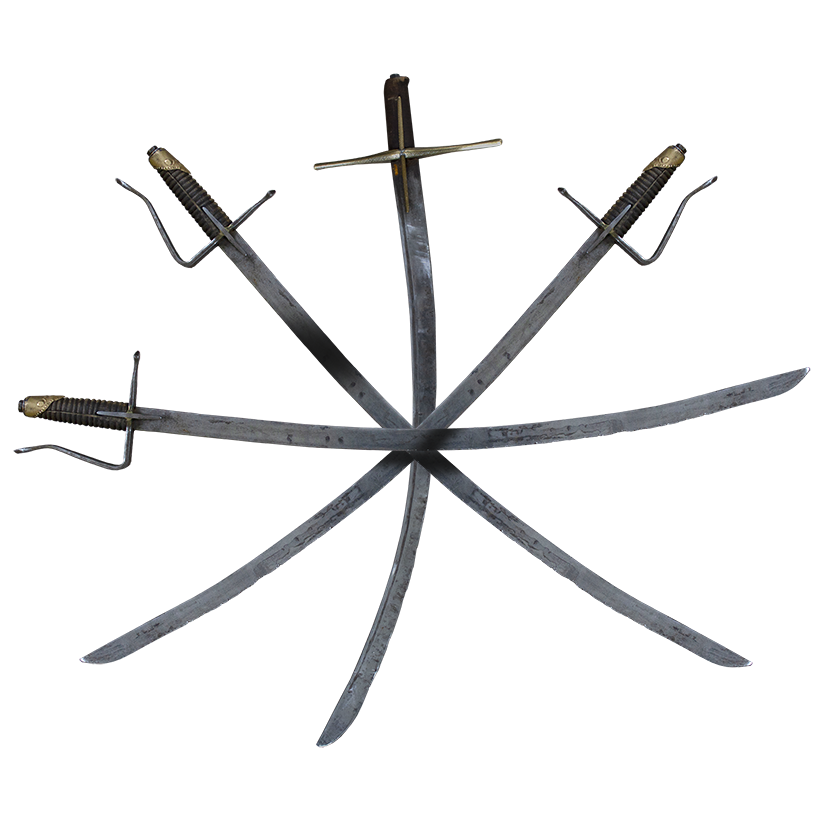Troubleshoot - HELP
Give me a solution for 99% of problems with the game.
This will fix almost all possible problems:
1. In Steam client, right click on Hellish Quart, choose Properties, Local Files and click Verify integrity of game files...
2. Update your graphics card drivers and restart the PC.
3. Run Hellish Quart and reset the graphics options to default - go to Main Menu\Options\Graphics and click Reset.
4. Restart the game.
I can’t download the game from Steam, my download stops half way, etc.
Please contact Steam Support: https://help.steampowered.com/
I have no control over how the Steam client works. Such problems can be only fixed by Valve - the company that runs Steam.
The game crashes
Possible cause:
A) Steam or GOG files got corrupted during a game update
or / and
B) Outdated Graphics Card Drivers, Outdated Motherboard Chipset drivers, Outdated BIOS, Outdated Windows, system needing a restart, not enough RAM…
or
C) If you are playing on Linux or Steam Deck you might be using some experimental beta Proton or Firmware
or
D) If you are using third party programs that hack the game, like game trainers, Cheat Engine, Reshade, or even some video capturing programs, it might break the game.
E) If you changed 3D rendering settings in your Nvidia Control Panel or Radeon Software (for example: force vsync, force MSAA, force anisotropic filtering, etc.) it might break the game.
F) Your antivirus or firewall might prevent the game from starting
G) Your C:\ drive is full.
H) Your PC is not powerful enough for the default graphics settings (you have only 4GB of RAM, for example)
Possible solutions:
A) Please check the integrity of the game files with your Steam or GOG client.
Steam:
1. Load Steam
2. From the Library tab, right-click on the game and select Properties from the menu
3. Select the Local files tab and click Verify integrity of game files...
4. Steam will verify the game's files
GOG Galaxy:
1. Load GOG Galaxy
2. From the Owned Games tab select Hellish Quart
3. Click on the Options icon next to the Play button in the top right corner
4. Choose Manage Installation -> Check/Repair
B) Update your drivers
- Go to the website of your Motherboard manufacturer and download these drivers: BIOS update and Chipset Update. Install them (in Windows), and reset the PC.
- Go to the website of your Graphics Card manufacturer and download the latest Graphics Card drivers, install them, and reset the PC.
- Restart your PC or laptop (closing the laptop lid or putting the PC to sleep mode is not restarting!)
- Make sure you have at least 8 GB of RAM
- Make sure Windows is updated
- If you have 100+ tabs open in Chrome, try closing them to free more memory
C) If you are using Linux or Steam Deck, please switch your Firmware and Proton version to an official current version. Do not use any Beta or Experimental versions.
D) Turn off any third party programs that hack into the game.
E) Reset your Nvidia Control Panel or Radeon Software 3D graphics settings to default.
F) Add an exception to your antivirus or firewall, or disable them, so they don’t prevent Hellish Quart from starting.
G) If your C:\ drive is full, free some space till you have at least ~15GB left.
H) Go to Main Menu\Options\Graphics and set all graphics settings to Low, so the game is less demanding on the hardware.
The game worked before and now it crashes
Possible cause:
Windows Update has overwritten your Graphics Card or other drivers
or
Steam or GOG game files got corrupted
or
You are using Experimental or Beta firmware on Steam Deck or Linux
or
A new game update conflicts with your graphics settings in the game
Possible solution:
- Go to the website of your Graphics Card manufacturer and download the latest Graphics Card drivers, install them, and reset the PC.
- Try the solutions in the previous answer
Please check the integrity of the game files with your Steam or GOG client.
Steam:
1. Load Steam
2. From the Library tab, right-click on the game and select Properties from the menu
3. Select the Local files tab and click Verify integrity of game files...
4. Steam will verify the game's files
GOG Galaxy:
1. Load GOG Galaxy
2. From the Owned Games tab, select Hellish Quart
3. Click on the Options icon next to the Play button in the top right corner
4. Choose Manage Installation -> Check/Repair
If you are using Linux or Steam Deck, please switch your Firmware and Proton version to the official current version. Do not use any Beta or Experimental versions.
Run the game and go to Main Menu\Options\Graphics and click the Reset button to reset the settings to default. Restart the game.
After a game update, the physcis in the game go crazy / character’s shake / teleport / explode / there is screen tearing, etc.
Please try resetting the graphics settings to default.
1. Run the game and go to Options\Graphics
2. Press the Reset button
3. Go back to Main Menu and press the Quit button to exit the game
4. Restart the game and see if this helped
Also make sure your Graphics Card Drivers are up to date.
I have a very low-end PC. How to set the Graphics Options so Hellish Quart runs fast?
Go to the Main Menu \ Options \ Graphics and set the options like this:
The game works in slow motion on my Steam Deck OLED
Possible cause:
Your Graphics settings are not set to default.
Solution A:
Go to Main Menu\Options\Graphics
Press “Reset to default settings”
Restart the game.
TIP: Limit the Steam Deck screen from 90 to 60 fps. This will guarantee smooth and stable animation.
Solution B (playing in 90 fps):
1. Press the ... physical button on the Steam Deck, go to the battery icon, and set the FPS limit to 90.
2. In the same Steam Deck menu, set “Disable Frame Limit” to ON
3. Set “Allow Tearing” to ON and turn off the Steam Deck menu by pressing ... physical button.
4. In the game, in Hellish Quart Graphics Options, reset the graphics settings to default.
Now you can enjoy buttery-smooth combat at 90 fps.
How do I run the game in VR?
From Steam client:
When you run the game on Steam, the client should ask you if you want to run the game in normal mode, Oculus VR mode, or SteamVR mode (OpenVR).
For Oculus Headsets choose Oculus VR (you need to have the Oculus client installed)
For Valve headsets and Windows Mixed Reality headsets, choose OpenVR
From GOG Galaxy client:
When you run the game on GOG Galaxy, click the icon next to the "Play" button, choose "additional launch options..." and choose "Oculus VR" or "Open VR".
For Oculus Headsets choose Oculus VR (you need to have the Oculus client installed)
For Valve headsets and Windows Mixed Reality headsets, choose OpenVR (you need to have SteamVR installed)
From the Windows command line (no Steam, no GOG):
Run HellishQuart.exe with this argument added:
--enable-vr
Example: C:\Steam\steamapps\common\Hellish Quart.exe --enable-vr
Note that you need to have Oculus or SteamVR installed for your headset to work.
My gamepad doesn’t work (Steam)
Possible cause:
The game should recognize all Game Controllers, but Steam acts as a middleware for all devices, therefore it is Steam that doesn’t recognize it, or recognizes it incorrectly.
Possible solution (try A, and then B, if A doesn’t work):
A) Enable all types of Controllers in Steam Controller Settings.
1. Open Controller Settings in the Steam Client:
2. Enable all types of Controllers:
B) If this did not work, please try to disable Steam Controller middleware alltogether for Hellish Quart. The game should recognize your device without Steam’s middleware.
Right Click on Hellish Quart title in the Steam Client
Choose Properties… and choose Controller tab
Click on Use default settings and change it to Disable Steam Input
Hellish Quart should now recognize your device. Keep in mind that you might have to manually rebind the buttons in the game’s Options \ Rebind Controls menu!
My gamepad keeps disconnecting, but only when I play online with Steam Remote Play Together.
Possible causes:
a) Steam Input middleware conflicts with Hellish Quart’s game controller recognizer plugin (Rewired)
b) Steam Remote Play Together has upload connection problems and breaks the connection (meaning: you download video and audio of the game without problems, for example, 8 Mb/s, but you can’t upload your game controller input, because of an insufficient upload speed, for example, 0 kb/s)
Possible solution:
a) disable the Steam Input middleware (see how in the point above)
b) connect your PC to your router with a cable, rather than WiFi
c) hard-reset your internet router
d) connect your game controller to your PC with a gamepad, rather than Bluetooth
e) disable any middleware game controller software if you have one installed (for example, a third-party button remapper, etc.)
f) make sure your internet service provider provides enough upload speed, and not only download speed.
The game works slow on my desktop PC, or worked well before and NOW it works slow, or in slow motion
Possible causes:
Graphics Options in the game are not adjusted to your PC configuration or your Graphics Card drivers are outdated.
Possible solution:
Run the game and go to:
Main Menu\Options\Graphics
Reset the settings to ensure your previous changes are back to default and see if it helped.
If not, set the Upscaling to FSR Ultra Performance or lower the resolution.
The game runs slow on my laptop with a dedicated Grahics Card
Possible cause:
The dedicated Graphics Card is not initiating and the game runs on the slower integrated graphics chip instead
Possible solution:
If you are playing on a laptop, and you have 2 graphics cards (integrated and the second one - Geforce or Radeon): Please make sure the proper card activates when you play. Usually, this requires your laptop to be plugged into the electric socket when you play to provide power to the Card, and the GeForce or Radeon software running. Also, make sure you have the latest Graphics Card Drivers.
You can also try to force your dedicated graphics card to always turn on in 3D applications in your Graphics Card Software settings (in the Geforce or Radeon app on your PC).
The game looks weird / has weird bugs / crashes / doesn't run / I can’t select characters / can’t click on menu buttons / the textures are all pink
Possible cause:
Steam or GOG game files got corrupted during an update
Possible solution:
Please check the integrity of the game files with your Steam or GOG client. This should fix corrupted files.
Steam:
1. Load Steam
2. From the Library tab, right-click on the game and select Properties from the menu
3. Select the Local files tab and click Verify integrity of game files...
4. Steam will verify the game's files
GOG Galaxy:
1. Load GOG Galaxy
2. From the Owned Games tab select Hellish Quart
3. Click on the Options icon next to the Play button in the top right corner
4. Choose Manage Installation -> Check/Repair
In VR, the camera is not positioned correctly, how do I recenter it?
Possible cause:
In Hellish Quart the camera has a fixed origin, designed to play in a seated position. Various factors may make your VR space not aligned with the desired position.
Possible solution:
Please reset the tracking position in the VR client you are using (Oculus or Steam VR). Usually, it is done by pressing the Oculus or Steam menu button on the VR movement controller and choosing “Reset Tracking Position”.
If you are using a Windows Mixed Reality Headset (like HP Reverb), you might also want to adjust the floor level in the WMR app, if you feel it is incorrect.
Something is wrong with my Save File. I can’t save or my saves are gone.
Possible cause:
A) The game doesn’t have permission to make changes on your C: drive
or
B) Your save file might have been corrupted, for example, from a conflict between your local file and the Steam Cloud file. This might happen especially when you haven’t played for a long time, and now you are returning to the game, trying to load your very old file to the newest version of Hellish Quart.
Possible solutions:
A) The game has a system of backup saves. It should recognize a corrupted save file and display a prompt, where you can choose to try to restore a backup, or delete the corrupted file and start fresh.
B) If that doesn’t work, run the game as an administrator (right click on Hellish Quart icon (or .exe file) in Windows and choose “Run as administrator…” on the pop-up menu. When Windows asks for permission for the program to make changes on your hard drive, click “Yes”.
And if that does not work, try this:
C) The save files are stored in
C:\Users\[Your Username]\AppData\LocalLow\Kubold\Hellish Quart\HQuart.es3
Note: To see the AppData folder, you must set Windows to show hidden files (Open File Explorer from the taskbar. Select View > Show, then select Hidden items to view hidden files and folders.)
If you are using Steam to play Hellish Quart, the save files are also stored in Steam Cloud.
If this happened recently, Hellish Quart backs up save files from time to time.
a) Back up and delete your original save: HQuart.es3
b) Find: HQuart.es3.tmp.bak
c) Change its name to: HQuart.es3
See if this fixed the problem.
If you haven’t played for a long time, deleting the old file and starting over might be the only solution, because the game has changed very much over the years.
Try to disable Steam Cloud saves, and delete your local save file. This will cause Hellish Quart to create a new, fresh save file.
I preferred the earlier versions of the game more. I want the old version back.
Sure thing!
Open the Steam client and right-click on Hellish Quart.
Choose Properties and go to the Beta tab.
In the Beta dropdown menu choose the version of the game you like best. They go way back to the initial Early Access release version from 2021.
On top of that, every change that altered the gameplay experience since 2021 can be turned off in the Main Menu\Options\Gameplay menu inside the game. Just check the “Old Hellish Quart Mode” checkbox. In that mode, Hellish Quart will feel like the early versions of the game (canceling at any time, no on-block cooldowns, no stamina drain on whiff, etc.). Those added features are there to fix big exploits that the early versions had, but you can turn them off if you prefer it that way.